Tags
Camp NaNo, Camp NaNoWriMo, Mac Writing Programs, Mac Writing Software, NaNo, NaNoWriMo, Novel Writing, Scrivener, Scrivener Tips, Scrivener Tutorial, Writing Apps, Writing Programs
Did you know that you can create three different types of goals in Scrivener?
Yep. Goals are a highly useful tool, especially during those NaNo days when your daily goal remains more or less unchanged at 1667 words a day.
There are three types of goal setting in Scrivener:
- project goal
- session goal
- document goal
Project Goal
A project goal would be your overall word count goal for your entire novel. So if you’re writing a novella, or maybe you’re just working on NaNoWriMo and you have a 50K goal, that might be 50K words. If you’re attempting a full-length novel, then perhaps 80-100K. Epic Fantasy, well…you’re probably way over that.
How to edit your project goal
In order to edit your project goal, you must first open your “project target” menu. This is located under the “Project” file menu, then “project target” or by use of the Shift-Command-T keyboard shortcut. Select “Show Project Targets.”
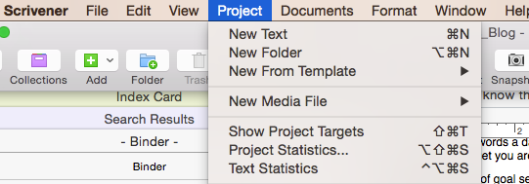

Once you pull up the project goal, you are given two goals there as well. One is an overall “Manuscript goal,” while the second is the “Session goal.”
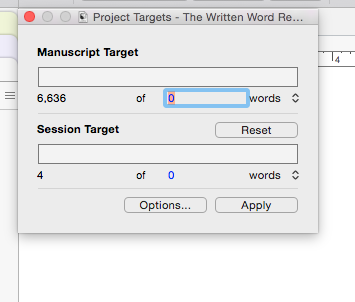

Default goals are 0 for both Manuscript Target and Session Target. Below, I’ll tell you how to adjust both these goals and explain what they are if the names don’t already tip you off!
Manuscript goal
Obviously, the manuscript goal refers to your overall project goal, while your session goal would be how many words you want to write that day. (Note: This is different from the document goal I mentioned earlier.)
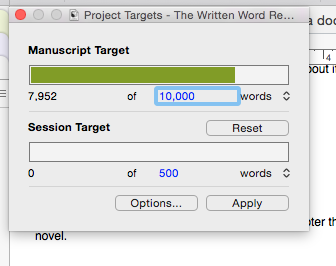
In order to change your Manuscript Target, simply click on the default 0 and enter in the number that you wish you reach with your manuscript. A good number to aim for with an adult, general fiction novel would be around 80-100K words. Anything lower and your book might be considered too thin and in the “novella” range, and anything higher could probably do with a good edit. Try to stay under the triple digits if you can (this is sooo hard for me!).
So type your goal numbed and either hit the return key or “apply.”
Session goal
A session goal would be a daily target goal. This is adjustable as you wish; if you wish to write 500 words a day, you can enter that goal in the same way you changed your Manuscript Target above. So if you wish to have a simple static word count to aim for each day (e.g. 500 words a day), go ahead and type in 500 and press enter or hit “apply.”
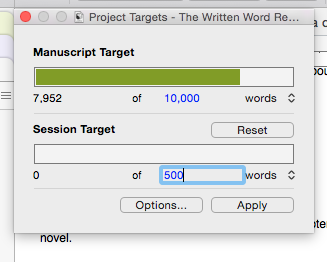

Now as you write, the bottom, “session target” bar will fill in from red to orange to green as you write toward your goal.
Options
Okay, now let’s talk about your “Options…”
Oh, that sounds rather scary, doesn’t it? 😉
Don’t sweat it. Options are really just a way to pump up your goals.
Go ahead and press the button, don’t be scared. Nothing will change unless you want it to.
Got it open? You should see something like this (below).
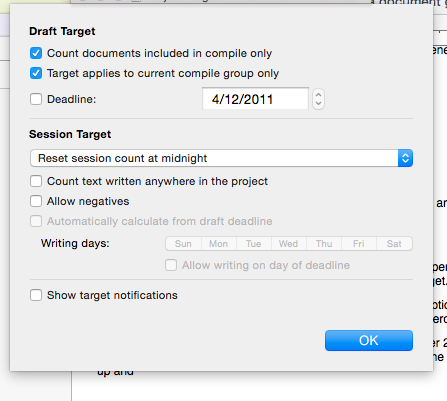
Your first two boxes should be checked. That’s okay, that’s default.
I hear some of you asking, “What does ‘compile’ mean?” Compile is something neat about Scrivener. Compile is what Scrivener calls it when you add the file you’re working on to the document you want to export or count in your manuscript/session target. Confused? Here’s a picture to help. Make sure your Inspector is showing, it’s the icon of a blue circle with the white, italic i in the center.
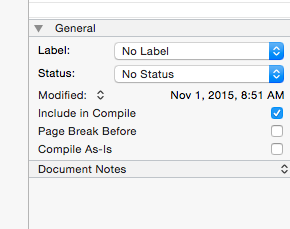
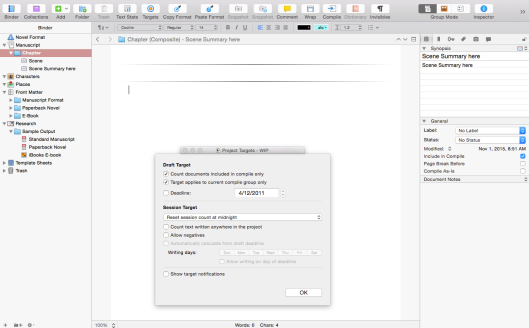
Okay, so in your Inspector, you must locate the middle section, called “General,” below the “Synopsis” section and above “Document Notes.” If that section doesn’t show anything below it, or goes directly into “Document Notes,” then click on the arrow to the left of “General” and you should see something like what I have pictured for you. If the document you’re working on is part of your novel and you want it counted in your Manuscript Target, make sure that “Include in Compile” is checked. The other two options, “Page Break Before,” and “Compile As-Is” don’t really matter right now, so don’t worry about them.
Okay. Now that that’s checked, anything you type in that document will show up as words typed for the session and manuscript.
Now that we’ve figured out what “compile” means for our usage today, let’s talk about the other Project Target options you have.
Deadline
This is awesome. Pure awesome.
Say you want to participate in National Novel Writing Month (NaNoWriMo) like we just did last month in November.
That means you want to write 50K words in a calendar month. So after you adjust your goal to 50K…
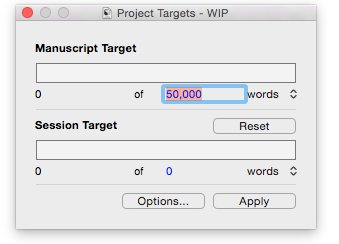
…go ahead and open up the “Options…”
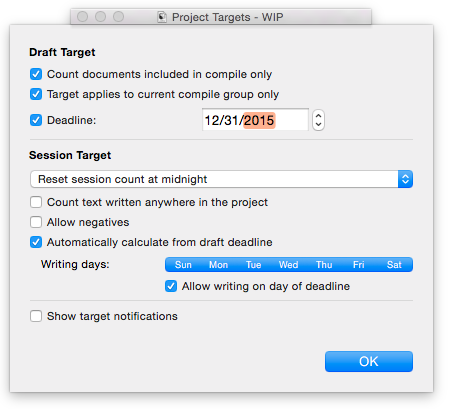
Yep. Those. Okay. Now you have a few things you can change. The first is the “Deadline.” Click on that–then you can change the date.
If you want to write 50K in 30 days, then set your deadline to 30 days from today. But don’t close the window just yet. Instead, go down to the last box and click it, the “Automatically calculate from draft deadline.” Then select what days of the week you want to write on, and I like to click “allow writing on day of deadline,” especially if it’s a NaNo event.
So now you’ve clicked all that stuff, go ahead and hit “OK.”
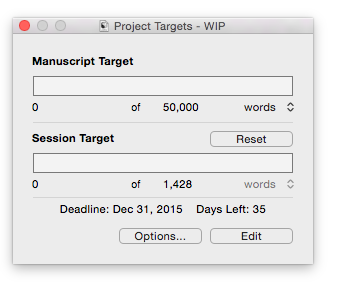

So if I were to begin writing 50K right now, at the point of writing this blog entry, I would have to write 1428 words for 35 days in a row to achieve that. But what if I wanted to make that a solid 30 days? Just open up “Options…” again and change to 30 days from today.
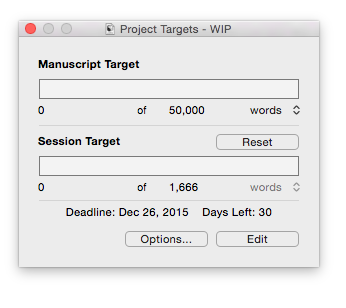 

Okay. Now I’d have to write 1666 words for the next 30 days to write that 50K. Sound familiar? Lots of you just achieved that average over the month of November!
What happens if you skip a day?
The awesomest (Yes, I’m well aware that isn’t a word you find in the dictionary, thankyouverymuch.) thing about Scrivener’s Project Targets is that they recalculate themselves.
Say I only wrote 1233 words today and called it quits.
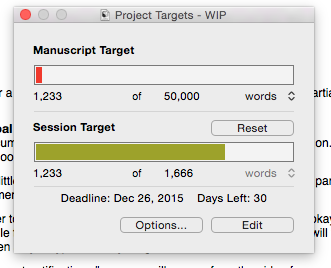
Then when I opened the file tomorrow to begin work (provided that all your options/adjustments were as I described so far), I would see:
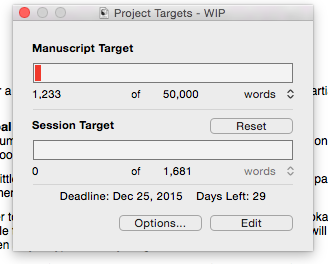
(Although the deadline would remain unchanged, for the sake of this post, I changed the deadline to affect the numbers correctly.)
You would then see that you have the same deadline, but you have a slightly increased number of words to average for the rest of your days in order to reach the 50K goal you’ve set for yourself.
Other Options…
There are a few other options that you have here in Scrivener as well.
Go ahead and select the drop down menu in the middle…
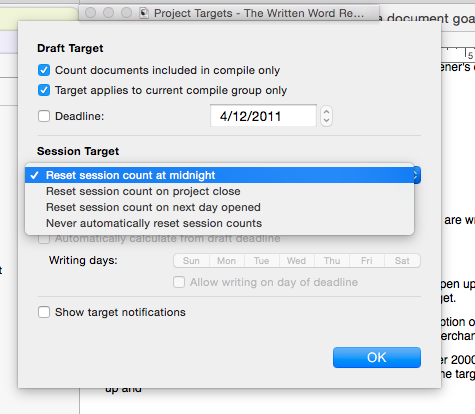
I believe automatically selected is the first, which automatically resets your word count at midnight. This means that Scrivener gives you a 24-hour day to reach your session target. If you were to type over the midnight hour, you’d see your session target automatically roll over, even it were 12:01 a.m.
If you choose the second one, it’s what it sounds like: the session target won’t reset until you close your project file. (I rarely opt for this one, personally.)
The third is again what it sounds like: your session target will reset when you open your file on the following day. So if you close it and open it again that day, your session target remains unchanged for that day. Slightly different, but distinct from the second option.
The fourth option is one that I’ve used, and if you keep track of your word count in another file, I recommend. The only trick is to remember to click the “reset” button before you begin typing the next day.
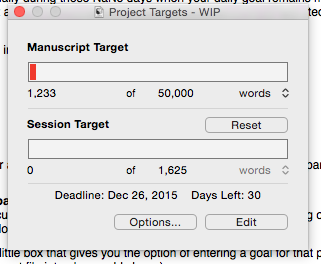
By pressing “reset,” I adjusted my daily goal down by 1233 words. So if I were to type an additional 1625 words today, and for the next 30 days, I would then reach my goal in 30 days. (This really means I wrote 1233+1625 words today though.)
Document Goal
Okay, now we’ve finally gotten to the last kind of goal that Scrivener offers (to my puny knowledge).
A document goal would be used for a scene or chapter that you are writing, in other words a partial goal for your novel, as it is only visible when you are in that particular document/scene where you see your words and characters for that scene.

Yes, that little target all the way to the right.
How to edit your document goal
In order to locate and edit your document goal, go ahead and open up a scene you’re working on. Then take a look down at the lower right hand corner and look for a little target.

Find it and click on it. It’ll pop up a little box that gives you the option of entering a goal for that particular document/scene. (Note that I’m using scene & document file interchangeably here.)
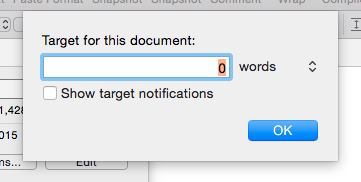
Say you want to keep every chapter to about 2K words. So enter 2000 into that box, then hit “okay.”
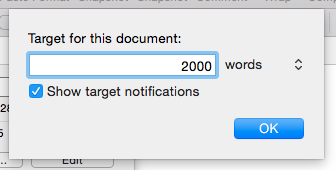 Now what you’ll see at the bottom of the page is a rectangle to the left of the target. As you type, the rectangular box will fill up and the color will change from red, to orange, to green as you type toward your goal.
Now what you’ll see at the bottom of the page is a rectangle to the left of the target. As you type, the rectangular box will fill up and the color will change from red, to orange, to green as you type toward your goal.
What I love about it Scrivener’s document goals are that they are not affected by the daily goal target you are trying to meet.
Note: If you check the box “Show target notifications,” a popup will appear from the side of your computer that notifies you of reaching your document target.
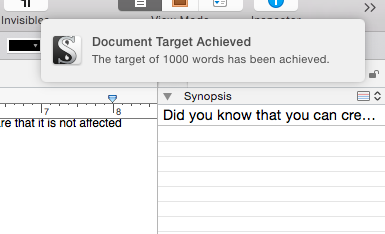
Questions?
Shoot me a question in the comments below and maybe I can help!
Miss last week?
Scrivener Tutorial #1: Creating a New Document & Working with Scenes












Pingback: Weekly Wrap-Up | The Written Word Remains...
Pingback: Scrivener Tutorial #4: 7 Tools to Revise Your Novel in Scrivener | The Written Word Remains...
Reblogged this on J Barron Owens and commented:
A very good tutorial on how to set Project, Document, and Session goals in Scrivener!
LikeLiked by 1 person
Thanks for the share! 😃
LikeLike